Device Type
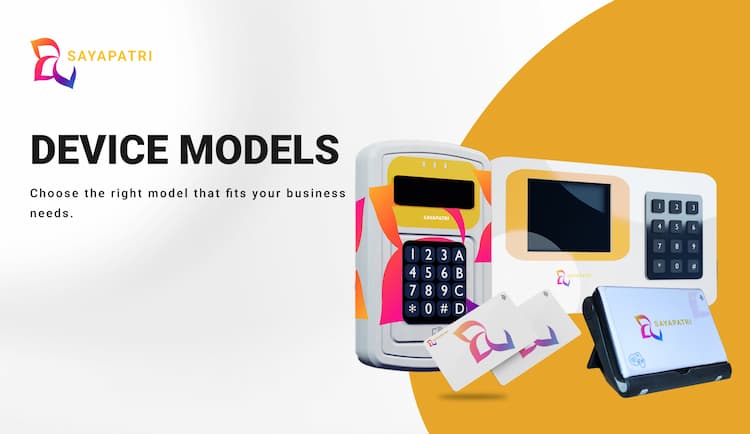
Merchant App
Every transaction in just one tap!
- Manage your Finances.
- View your Sayapatri Card balance in real time .
- Track your Transactions.
- All your expenses and top-ups are tracked in your Sayapatri app.
- Report Problem.
- Open tickets and report your problems from your Sayapatri app.
Wifi Model
Connect to The WiFi
step 1
Press your Sayapatri Device’s Configure Button
step 2
Connect your phone to Sayapatri Device’s WiFi
step 3
Connect to your nearest secure WiFi network
step 4
Your Sayapatri Device will show: Connected to “WiFi Username”, once connected.
Recharge
step 1
Ask your customer how much they want to recharge
step 2
Take payment via cash or e-wallets
step 3
Click the “Top-Up” Button in your app
step 4
Enter the desired amount
step 5
Ask the customer to tap their cards on Sayapatri device
step 6
Show the Recharge Status, once the transfer is done!
Payment
step 1
Calculate the Total Bill Amount
step 2
Click the “Bill Pay” Button in your app
step 3
Enter the Bill Amount
step 4
Ask the customer to tap their cards on Sayapatri device
step 5
Show the Payment Status, once the transfer is done!

GSM Model
Sayapatri Moves Wherever You Go!
Our GSM model needs a SIM card to operate. Great for taxi, bus, transportation services, and anywhere where WiFi is not accessible.
Connect to The Sim Card:
step 1
Insert the registered SIM card to the SIM card slot of your Sayapatri device.
Recharge:
step 1
Ask your customer how much they want to recharge
step 2
Take payment via cash or e-wallets
step 3
Click “1” in the keypad for Recharge
step 4
Enter the desired amount
step 5
Ask the customer to tap their cards on Sayapatri device
step 6
Show the Recharge Status, once the transfer is done!
Payment:
step 1
Calculate the Total Bill Amount
step 2
Click “2” in the keypad for Payment
step 3
Click “1” in the keypad for Recharge
step 4
Enter the Bill Amount
step 5
Ask the customer to tap their cards on Sayapatri device
step 6
Show the Payment Status, once the transfer is done!

Web-integrated Model
You can use our WebApp and connect our Web-integrated model straight to your Desktop.
step 1
Connect your Sayapatri device to your desktop.
step 2
Open your Sayapatri WebApp
step 3
Click “Payment” for customers to make payments or Click “Recharge” to top up funds into a Sayapatri Card
step 4
Insert the amount of “Payment” or “Recharge”.
step 5
Ask the customer to tap on the Sayapatri device.
step 6
Check the Tag Data in your screen and Click “Yes” to proceed the payment.
step 7
Woohoo! The Transaction is Successful!
